Today, we’re taking the power of putting machine learning models into production a step further, allowing you to send your model’s outcome into Google Sheets, which makes it even easier for analysts and developers to serve the output of models to business units across an organization.
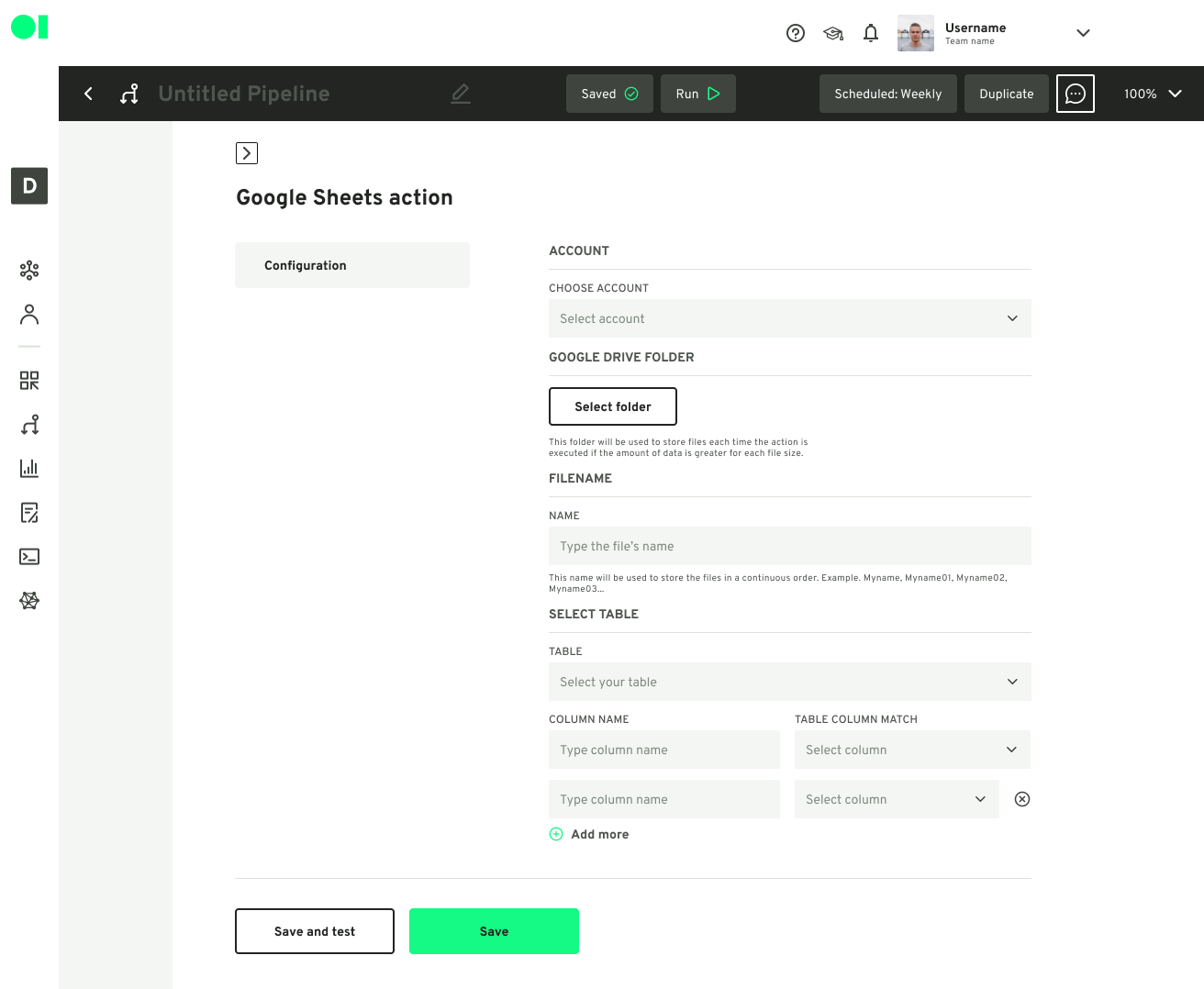
Stemming from the pipelines tool are Actions– a specific type of element that communicates with the outer world. These are apps that allow you to put your models into production without having to go to specific tools outside our environment. This was a crucial step in solving the issue many companies face while putting their models into production.
Data scientists must generally pass over their data model to engineers for execution before their work can be put into production. And it's at this point that some of the most typical data science issues emerge.
Actions in Datagran solve just that. Developers and analysts can collaborate by building ML models and put them into production without the need to send over their work back and forth. And with our brand new Google Sheets action, you can now send your model’s outcome to a Google Sheet in just minutes.
How to use Google Sheets Action
The Google Sheets action is located inside of the Pipeline section inside of our App. You can sign up here to create an account. After that, add an integration which is the data source you will extract data to feed into your model. Then, build a pipeline and start by dragging and dropping your integration into the canvas. You need to decide which algorithm you wish to use; there are a variety of algorithms such as Regression, Clustering, Classification, and more. Here’s the full list of algorithms available in Datagran. Once you have the first part of your model done, drag and drop the Google Sheets Action into the canvas and connect it to the rest of the model.
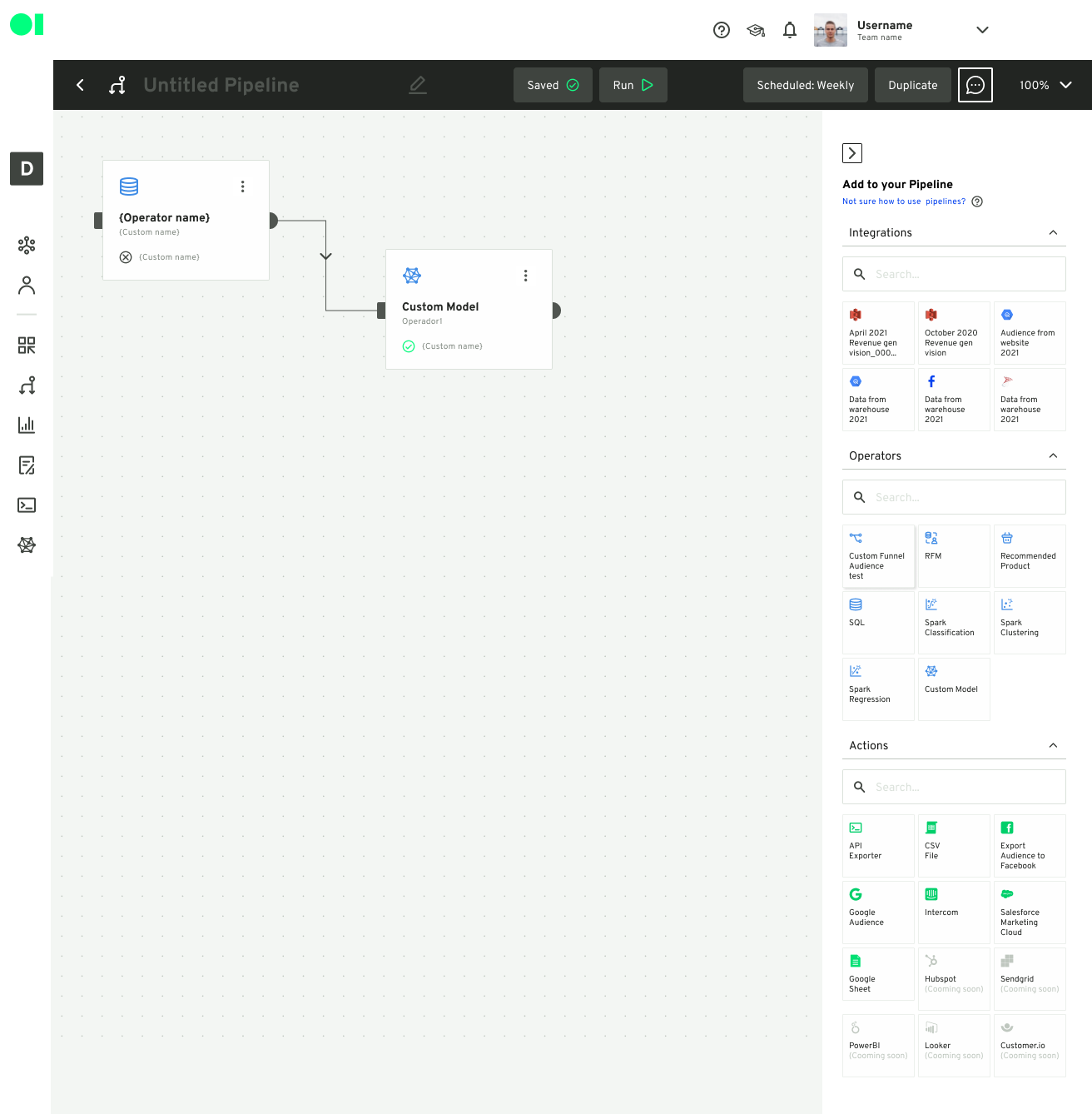
Make sure you have a Google Account. Once you’re set-up, go back to Datagran and choose your account.
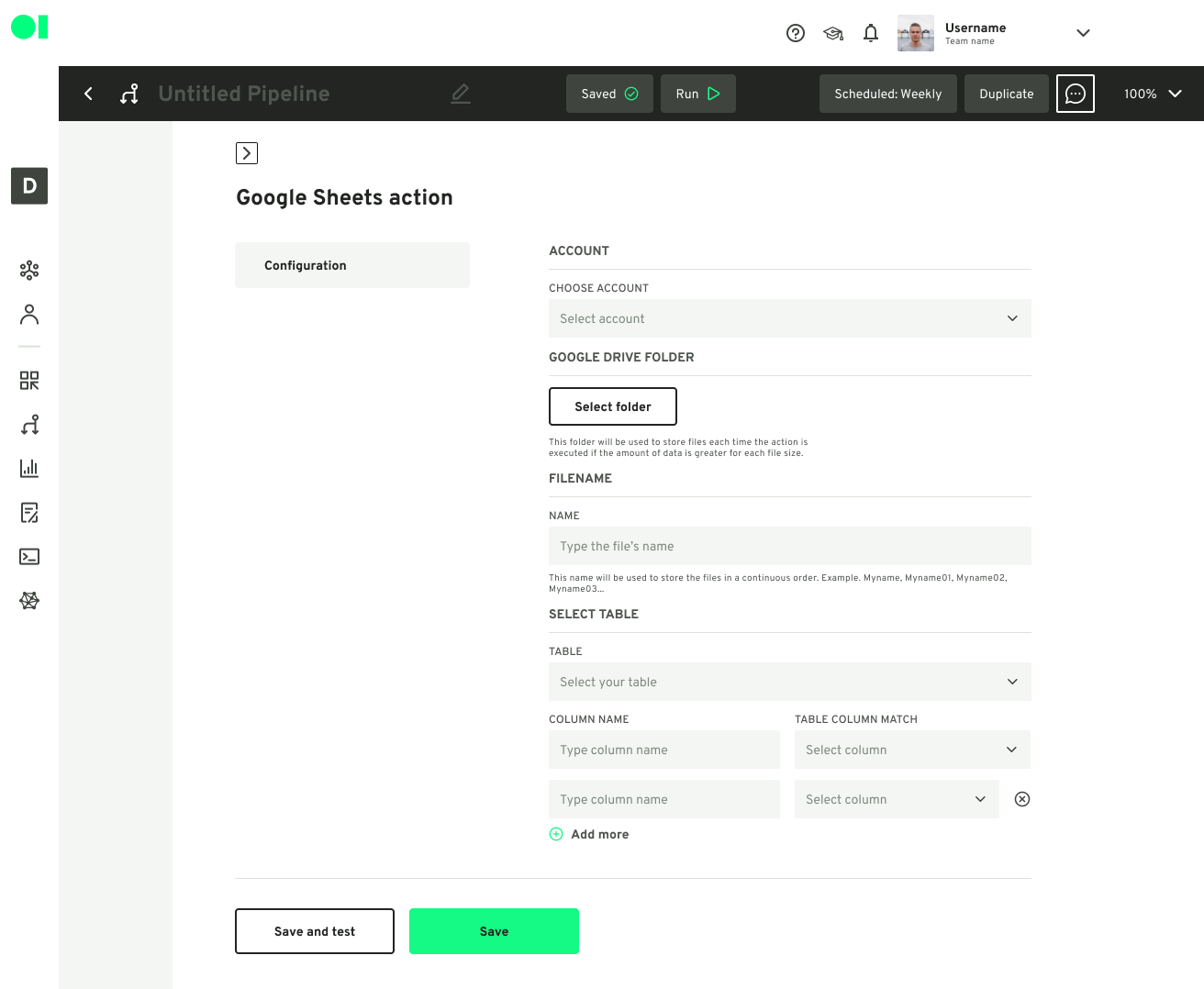
Select the folder you want to store your model’s outcome to be saved in.

Name your file’s name so you are able to identify it once in your Google Account. Then, select the table your need from the folder you previously selected. And match the columns your model will extract to the existing columns in your spreadsheet. Press Save and test. Datagran will take a sample of the data you provided to make sure everything works fine. Once you get a success message, simply press Save and go back to your pipeline to run it.
When the pipeline is running, you will receive your model’s outcome in the Google Spreadsheet you selected.

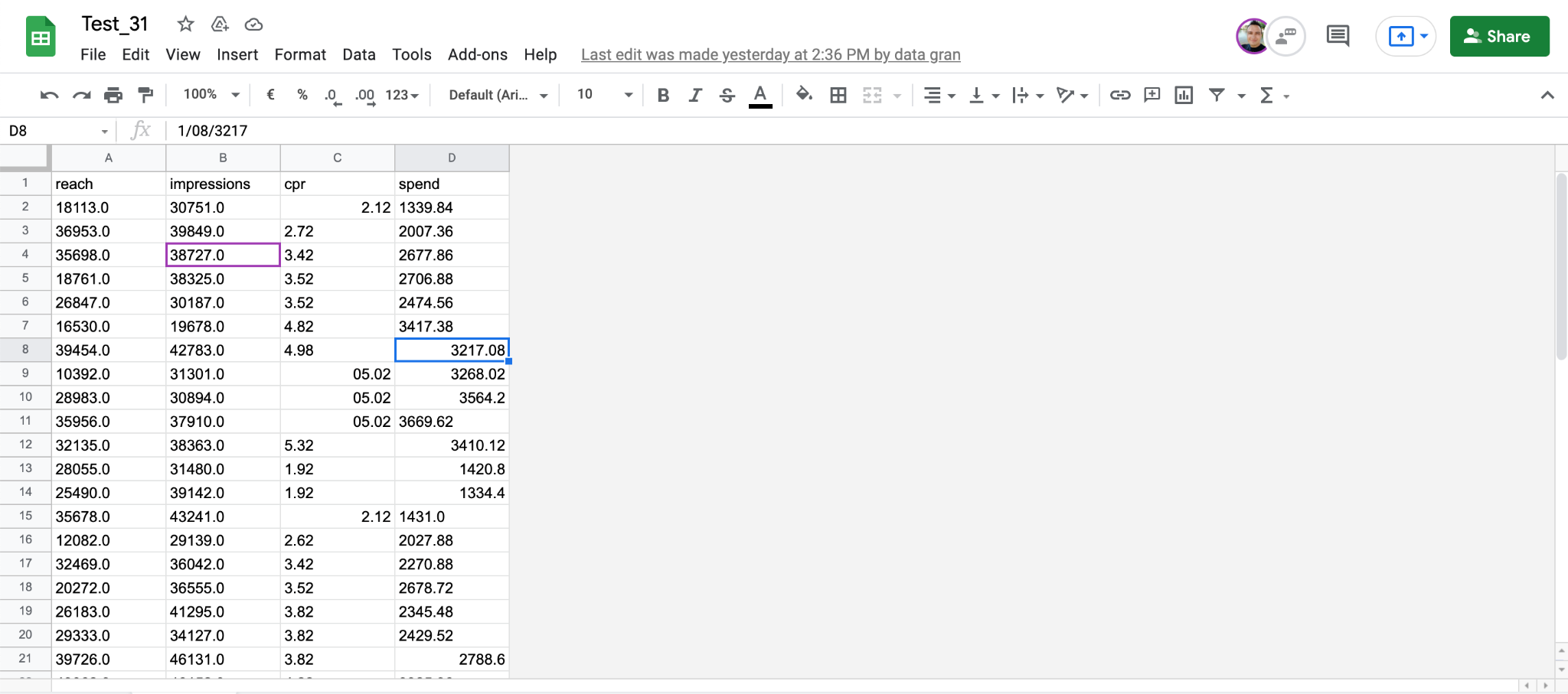
Feeling inspired? Build a Regression model and send the outcome to a Google spreadsheet. We’d love to hear about your process and thoughts. Send us a message to support@datagran.io to tell us all about your experience.



.jpg)



